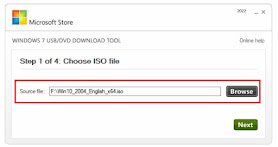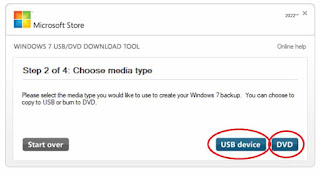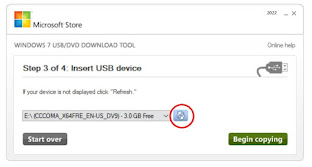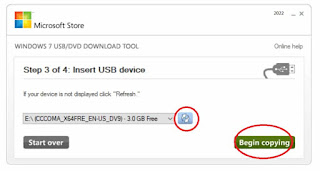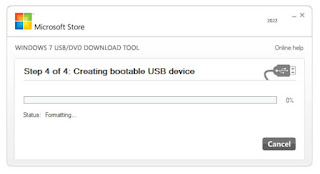Windows USB/DVD Download Tool
Overview
When you download Windows OS from the
Microsoft Store, you have two options, either you can download a
collection of compressed files or you can download an ISO file, we
know An ISO file combines all of the Windows installation files into
only one single uncompressed file.
We recommend you download an ISO file to create a
bootable file from a DVD or USB drive, copy the Windows OS ISO file to
your drive and then run the Windows DVD/USB Download Tool to burn the
ISO file on the USP. Then simply install Windows on your computer
directly from your USB flash or DVD drive.
you can Also read how to install windows using CMD code
When you are ready to install Windows just insert the USB
flash drive or DVD that contains the ISO file to the computer and
then run Setup.exe from the root folder on the drive.
This allows you to install Windows OS on
your computer without having to run an existing operating system
first.
If you change the drive boot order on
your computer's BIOS, you can run Windows OS Setup directly from your
USB flash drive or DVD when you turn on your computer. For more
information about changing the BIOS boot order of drives, see your
computer documentation.
Making Copies:
To install the software, you can make a
copy of the ISO file onto a disc, USB flash drive, or other media.
After the installation operation is finished
and accepted the license terms accompany the software, these
license terms apply to your use of the software. The Windows license
terms allow you to make a backup copy of the software for
reinstallation on the licensed
Compute.
If
you do not delete your copy of the ISO file after installing the Windows
software, the copy of the ISO file will be considered you're only
backup. If you need to download the software again, you can go to your download
purchase history in your Microsoft Store account and access the download
there.
Installation operation
To install the Windows USB/DVD Download Tool just follow this
instruction:
1.
Click this link below to download the tool.
2. Download the tool and then Run.
3.
Follow all steps in the setup dialogs. You'll have the option to specify where
to install the Windows USB/DVD Download Tool.
Make
sure You an administrator on the computer on which you are installing the
Windows USB/DVD Download tool.
This tool requires the Microsoft .NET Framework version 2.0 or higher.
System requirements:
·
OS: Windows XP, Vista, or Windows 7,8,10,11 (32-bit or 64-bit).
· Processor: Pentium 233 (MHz) processor or faster (300 MHz is recommended).
Plank USP or DVD drive.
· Hard space: 50 MB of free space on your hard drive.
S
· Download windows USB/DVD Download Tool
How to create abootable USB using Windows USB/DVD Tool?
Step 1:
Download,
install and then open Windows USB/DVD Download Tool (it available in different
languages) on any version of Windows PC, including Windows XP, Vista, 7, 8.1,
10, or 11 PC.
Step
2:
Select
the Bootable ISO file from your computer hard disk and click next to continue.
Step 3:
Select a USB flash drive to create a bootable USB drive or select the DVD.
Step 4:
Insert the USP flash drive if you chose USP devise in step 4 and the
tool will automatically detect the USB drive otherwise click on the Refresh
icon to search about USP.
Step 5:
Click Begin Copying.
Step 6:
Windows USB/DVD Download Tool will prompt you to format your USB drive so click Erase USP device to format the USP device and wait for burn process finished.